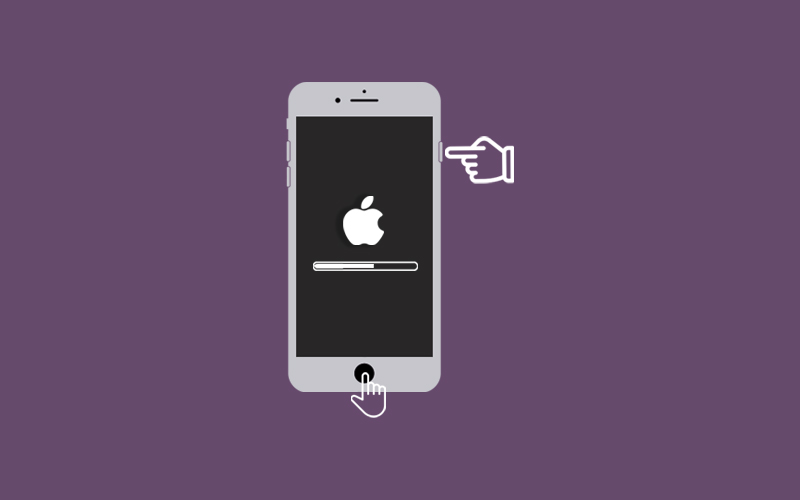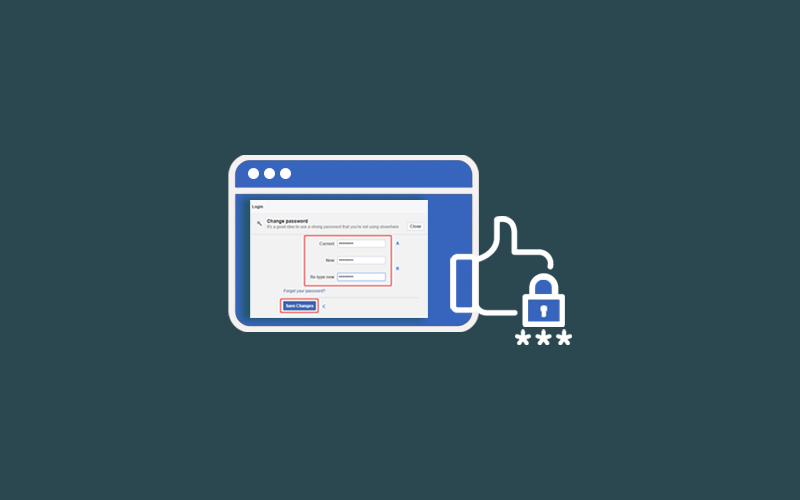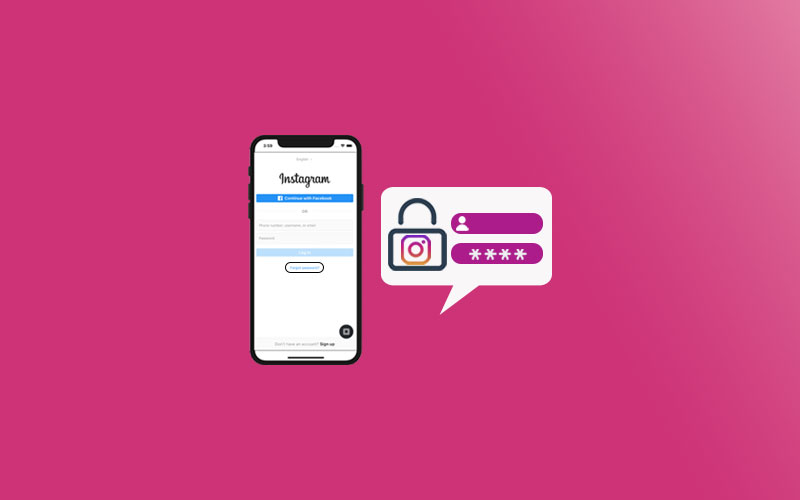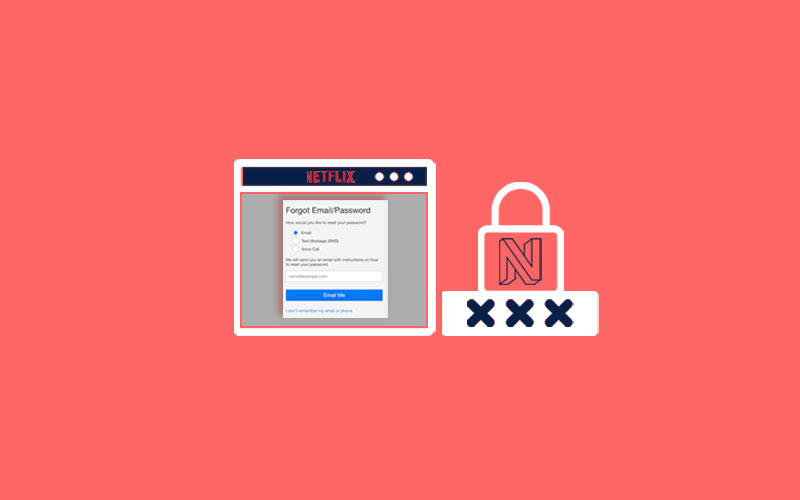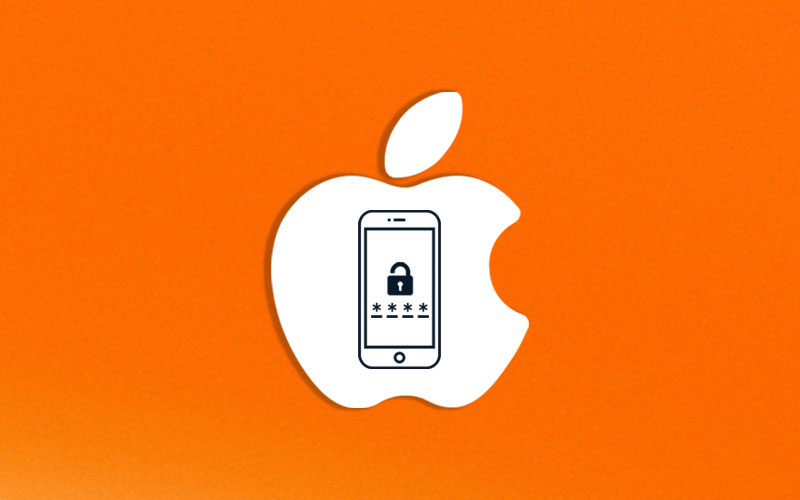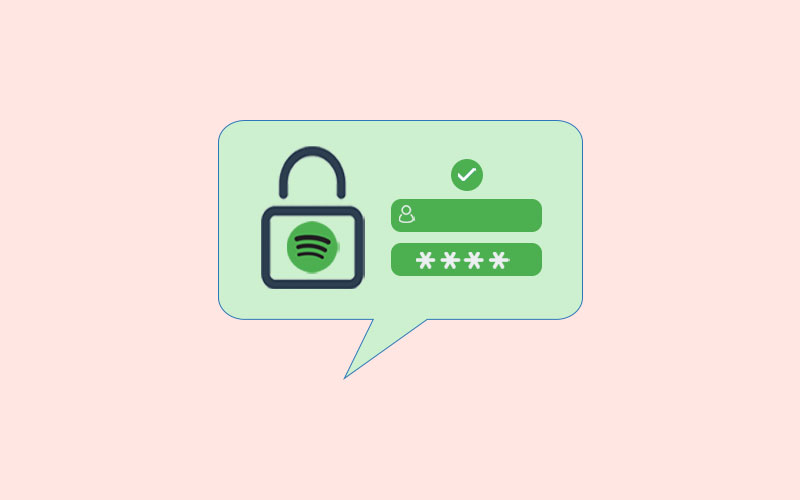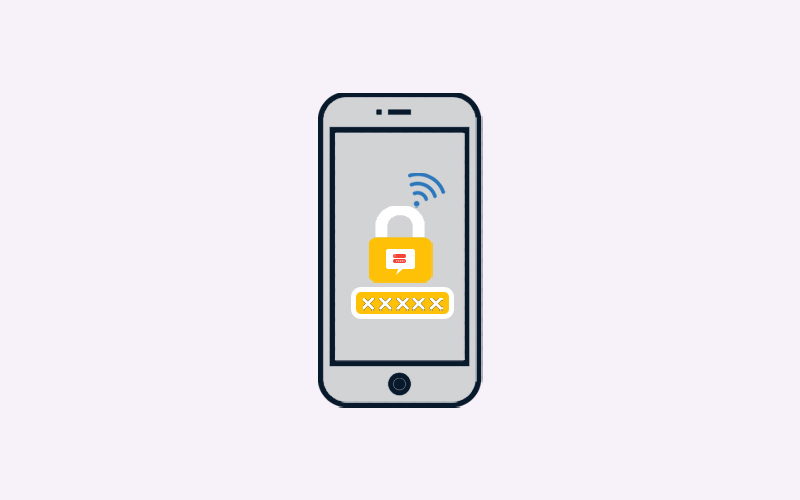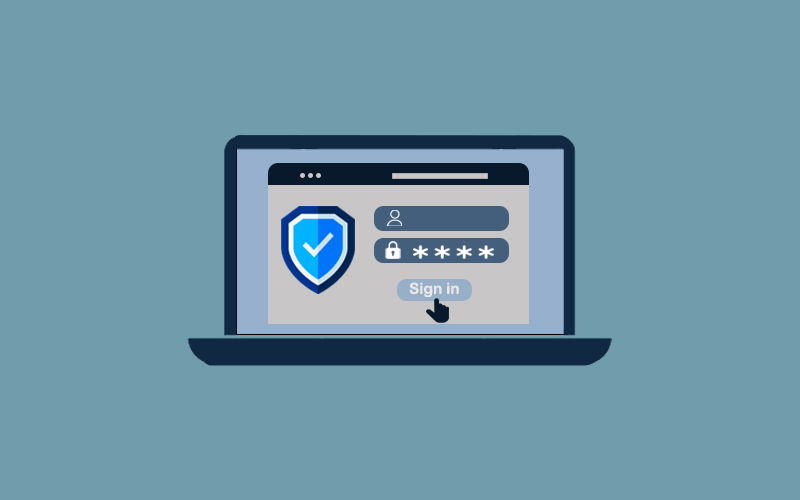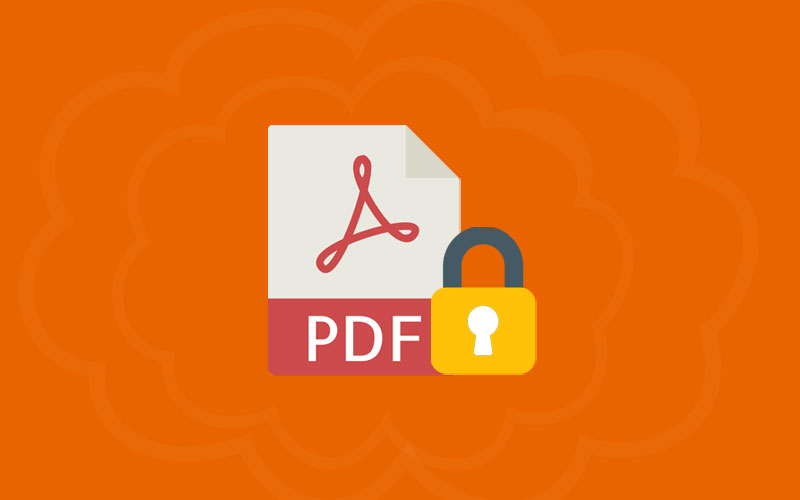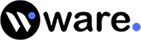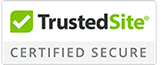How to Factory Reset iPhone Without Password
Factory resetting your iPhone will clean all your data and settings from iPhone including your photos, videos, contacts, call logs, passwords, messages, calendar, chat history, installed apps, etc. Basically, it cleans your iPhone as new with no personal information at all.
Therefore, we recommend you to take proper care while resetting your iPhone; otherwise it will cost you so high. Before resetting your iPhone, make sure to create the backup first and then only you factory reset your iPhone.
Here’s how to factory reset your iPhone or iPad Without Password?
Create Backup First
As we said, it is important to create the backup first before factory resetting your iPhone. Backup will store your data on iPhone so that after resetting your iPhone, you can restore your complete data hassle free. Here’s how to create backup on iPhone:
Here, you will create your backup using iCloud. These instructions performed on iOS 7, but the steps are nearly identical to the instructions for iOS 6. If you’re using new version on iOS, go ahead to the next section.
First of all, go to Settings > iCloud > Storage & Backup. Now, under Backup, turn on the switch for iCloud Backup.
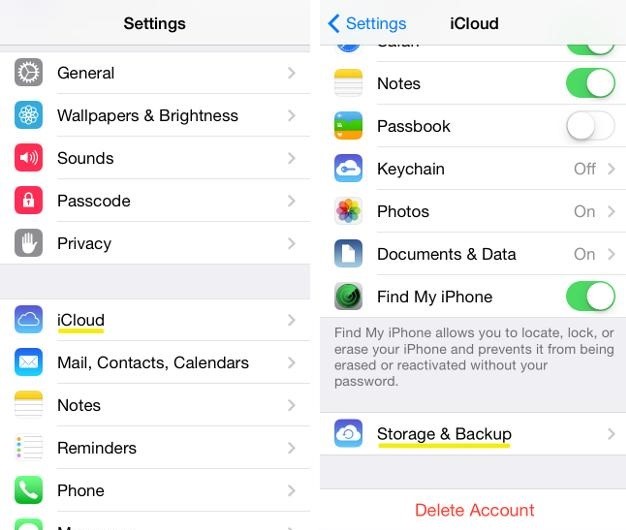
Now, first, go back to one screen and turn on or off the data you want to be backed up from the selections.
Now, scroll all the way down to Storage & Backup, and tab it. Now, click on “Manage Storage.” Here, you will see a list of only Apple apps and data that are backed up. If you want to get to your other apps, navigate to “Backup,” heading and select the device you want to manage.
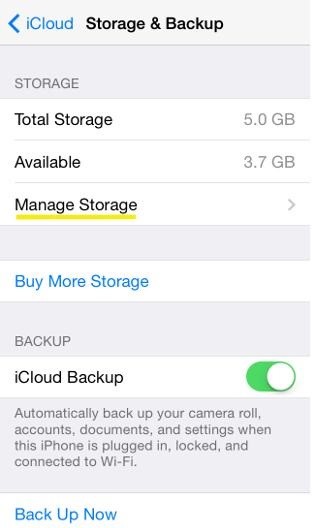
Once you click on your device, the next page may take a moment or two to load.
Doing so will take you to the “Info” page. Under the heading Backup Options, you’ll see a list of the top five storage using apps and the “Show All Apps” button. Click on “Show All Apps” and you can now select which item you want to backup.
Select the apps you don’t want to backup, toggle those to “off.” You can find the red button “Turn Off & Delete.” Once you click on it, you’ll still have the app and its data locally on your iPhone. It means, that all you’re “deleting” is the data from iCloud’s backup.
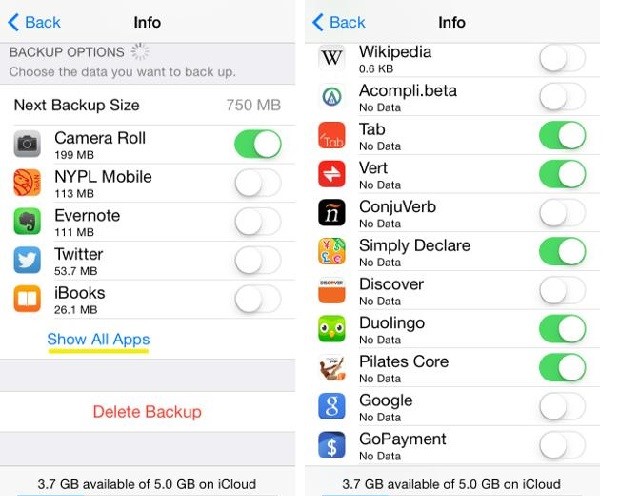
Now, connect your iPhone or iPad to a Wi-Fi signal. Now, your iPhone or iPad will automatically backup once a day. You can also run a backup to iCloud manually by connecting your iPhone or iPad to a Wi-Fi signal and selecting Back Up Now under Settings > iCloud > Storage & Backup.
Note: if you’re using the later version of iOS, find the Microsoft Backup Article for iOS 12, 13, 14 versions. At the top, just select your iOS version as shown in the image, and find the instructions for creating a backup.
How to Factory Reset iPhone Without Password
If you want to factory reset your iPhone without password, you can use an iPhone passcode unlocker tool, Tenorshare 4uKey. Here’s how to do so.
Download Link:
First of all, connect your iPhone to a computer and open 4uKey. Now, click the Start button on the main interface. 4uKey will instruct you to download the latest firmware package.
Once you download the firmware package, this iPhone passcode unlocker will start removing the passcode from your iPhone/iPad. Once the passwords remove, your iPhone will be restarted.
Now, the password has been removed from your iPhone, and you can go ahead and factory reset your iPhone easily.
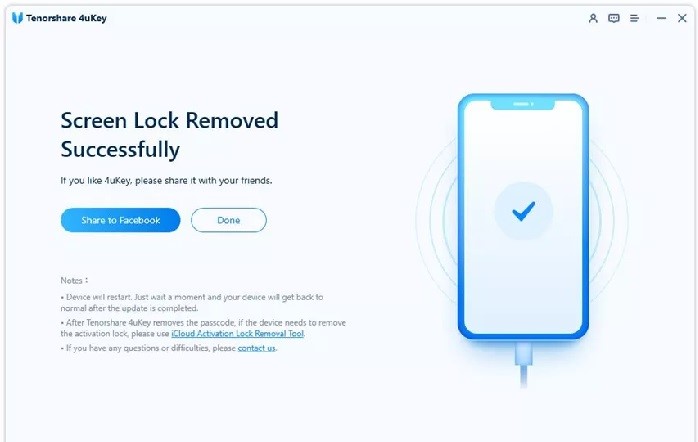
How to Factory Reset iPhone Without Password via iTunes
You can factory reset iPhone via iTunes but you need to have synced your iPhone with iTunes before. Back up your iPhone beforehand because all data will be wiped out after a factory reset.
First of all, connect your iPhone to a computer and open iTunes. Make sure you’re already logged in to your account.
Now, navigate to the Summary tab, click the “Restore iPhone” option, and then “Restore” in the popup confirmation Windows.
Now, wait until the process complete and then you can access to iPhone without passcode. After restore, click Restore Backup in iTunes to restore iPhone from latest backup file.
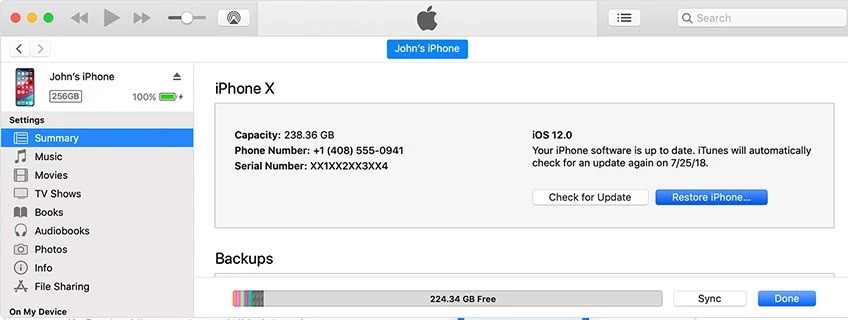
How to Factory Reset iPhone from Settings
If you have a password for your iPhone, then you can easily factory reset your iPhone from settings. Once you’ve backed up your data and turned off iCloud and Find My, you’re ready to get started. Now, follow the steps to factory reset your iPhone to its original state:
Note: Instructions in this section can be applied on all iPhone models with iOS 12 and later.
First of all, click Settings > General>Reset
Now, on the Reset screen, click on “Erase All Content and Settings.
Now, if asked, you need to enter the passcode you usually use to unlock your phone. The screen will display a warning that all music, other media, and settings, will be erased. Hit the “Erase” button now to continue.
Note: If you don’t mean to restore the phone to its factory default state, click Cancel.
Wait for a while, as it takes few minutes to delete everything from the iPhone. When the process is done, the iPhone will restart and then iPhone has been reset to factory settings.
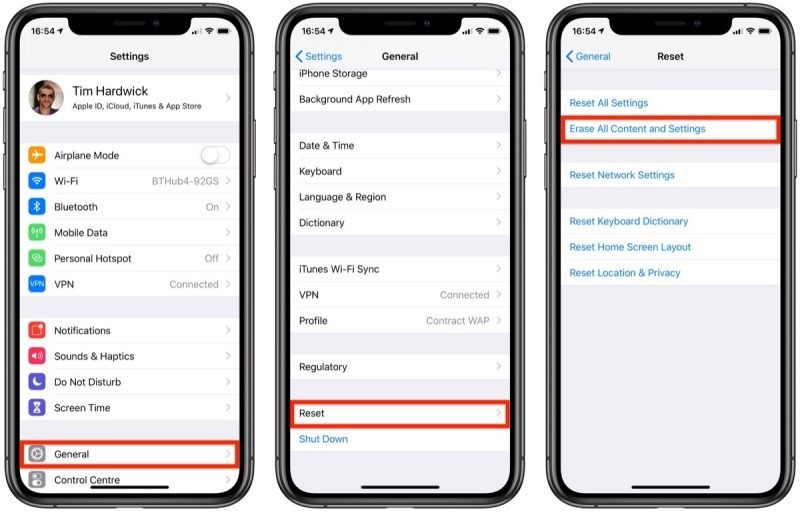
Disable iCloud & Find My iPhone Before Factory Resetting
If you’re thinking of factory resetting your iPhone, make sure you disable iCloud and Find My iPhone first. A security feature called “Activation Lock” requires you to enter the Apple ID used to set up the phone if you want to reset it.
This security feature “Activation Lock” has reduced iPhone thefts since it makes a stolen iPhone harder to use. Remember if you do not disable Activation Lock, the other person who gets your iPhone either a buyer or repair person won’t be able to use it.
First of all, open the Settings on your iPhone. Now, click on your Name>iCloud>Find My iPhone. (On iOS 13 and up skip iCloud and just click “Find My).
Now, go to the “Find My iPhone” slider to off/white.
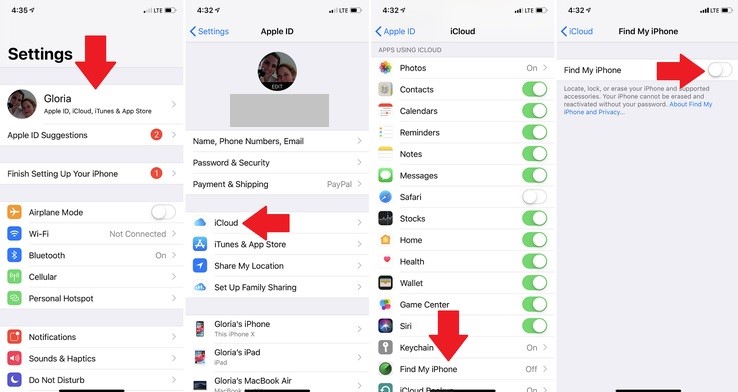
Click “Find My” in the top left corner to go back to one screen and then click on “Apple ID” to go back one more screen.
Enter your Apple ID/iCloud Password, if prompted.
Summary
Hey guys! This was the guide about “how to factory reset iPhone without Password.” Here in this article, we introduce you to the best ways to factory reset your iPhone without a password. In case, if you have a password; you’re lucky because you can directly reset your iPhone from the settings. Hope you find this article helpful and informative. If you’ve any queries regarding this article, please let us know in the comment section.