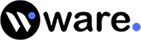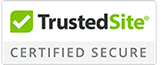How its work
RescueData data recovery software is a premier for easy, convenient, hassle-free recovery in just 3 easy steps!.
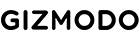
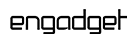
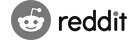
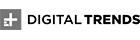

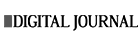
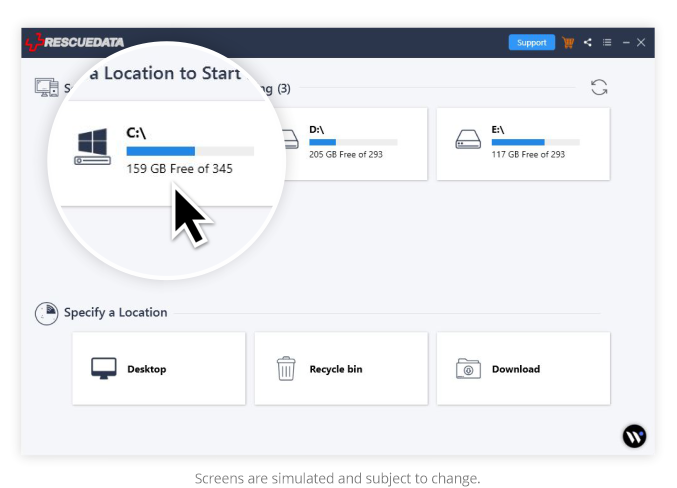
Select
Here you will be able to see all the different types of drives, specifying their storage capacity and the storage that is free of space. The drives will be located under the heading ‘select a location to start recovering’.
In this step you will have to make a selection of your drive. Underneath the drives, you will find the heading ‘specify a location’. This heading asks to specify the location from where you want to recover. Here you need to make a selection out of the mentioned location.
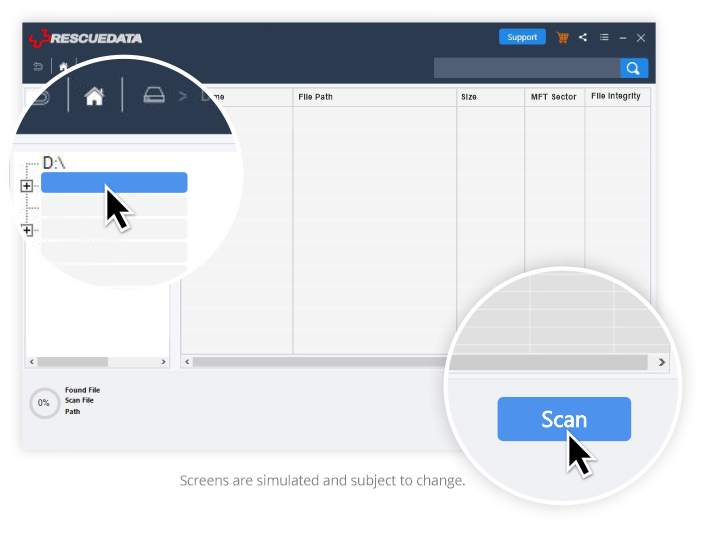
Scan
This is the second step which begins after the completion of the first step. The scanning of the drive that you have selected for the recovery starts. It allocates all the files in the drive placed on the columns namely –‘file name’, ‘file path’, ‘size’ & ‘file’.
A small circle below the screen, located in the left most corner states about the number of files that are found, scanned files, it’s path. It also shows the percentage of scanning that has presently been done. (The time required for scanning entirely depends on the size & conditions of the storage-media.)
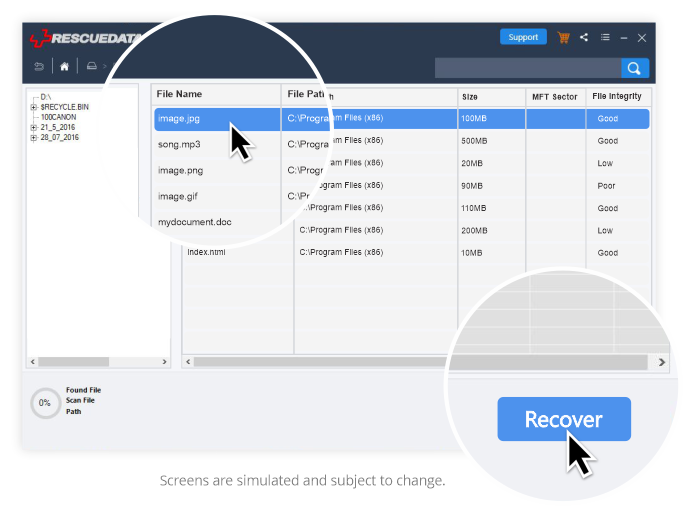
Recover
Once you click on “Recover”, you will be asked to allocate the location where you want your recovered data need to save. Make sure while choosing the location to save the recovered data always use a different storage drive. You can use an external hard disk for recovery if you are recovering data from an internal storage and vice-versa. This is the most important step of data recovery process. (This will take long time in depends to the size of your data)
Frequently Asked Questions
Some faqs that may rise in your mind are listed here.
- Download & install the free edition of Waredot’s software RescueData.
- Make a selection of the drive that you want to recover
- The scanning begins and it list you all the files that could be recovered.
- Select the files of your choice for the recovery to begin.
- Click on recovery
- You even get an option of recovering the files to same drive again.
Haven’t got your answer? Contact our support now
What users really think about RescueData?
“Great software and very good support service. I was facing some problem with the software but the support team fixed and recovered 90% of my data. Not bad.”
Tom Davis
San Francisco, California
“Technician was very helpful and patient with me. I was having trouble activating my software. Mr. Kumar provided me with the correct License and also waited until I was able to activate the software and was satisfied with the results.”
Eddie Acuna
Austin, Texas
“It's very helpful and easy to handle. I am thankful to you by giving such a superb software thanks a lot. Recovered almost all my data.”
Sayad
Jeddah, Saudi Arabia
“Bought the software and the registration key was incorrect. After contacting the support office, they were able to provide the correct key and I am very happy now. The software works as it should. A very pleased customer.”
Jorge Gonzalez
Perth, Australia
“I was trying to recover data from 14TB hard drive and the software recovered almost 90% of the data. This is a great tool but very slow. Please see if you can make the process faster.”
Dr. Richard E. Pentecost
Bristol, UK
“I had a hard drive malfunction and called Waredot to see how I could recover my data. Technician walked me through ordering the software and using it. I was able to recover the files I needed. Thank You.”
Terry
Belfast, Ireland
Technical Specifications
About Product
Version – 21.0, License – Single User, Edition – Standard, Language Supported – English, Release Date – November, 2020
System Requirements
Processor – Pentium Processors, Operating System – Windows 10, 8.1, 8, 7, Memory – 2 GB minimum (4 GB recommended)
*Important Subscription, Pricing and Offer Details
- Your subscription begins when your purchase is completed (or otherwise, when your payment is received). You must download and install on each device, or complete enrollment to get the software. Special offer(s) may expire at any time at Waredot’s discretion.
- By subscribing, you are purchasing a recurring subscription which will automatically renew. It is not applicable for One Time purchase plan.
- The price quoted today is valid for the offered introductory term. After that, your subscription will be billed at the applicable monthly or annual renewal price for which you signed up. The price is subject to change, but we will always send you a notification email in advance.
- You can cancel your subscription here, or by contacting Customer Services & Support at +1 (917) 540-1732. For more details, please visit the Refund Policy.
- Your subscription may include product, service and/or software updates and features that may be added, modified or removed subject to the acceptance of the License and Services Agreement.
- The number of supported devices allowed under your plan are primarily for personal or household use only. Not for commercial use. If you have issues adding a device, please contact Customer Services & Support.